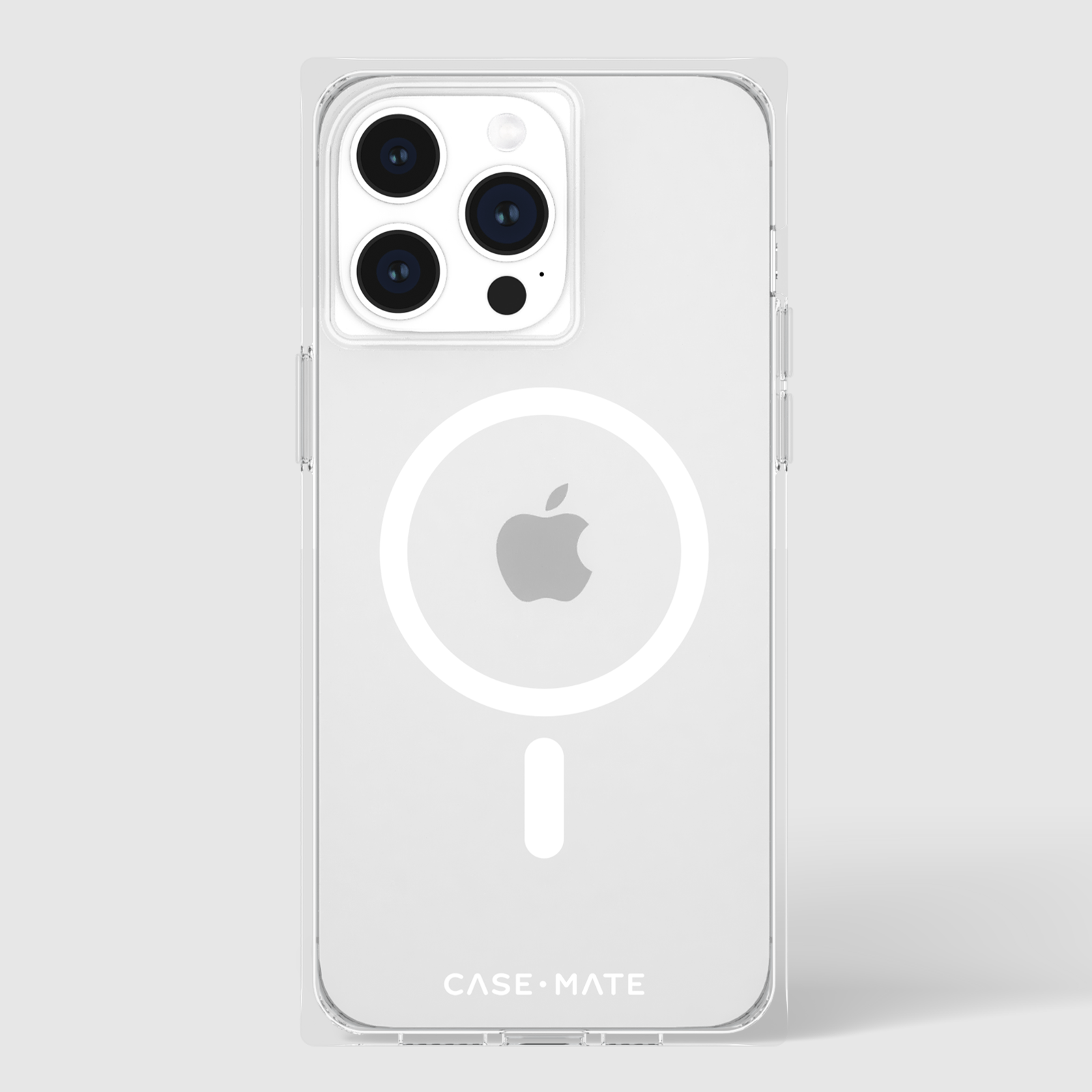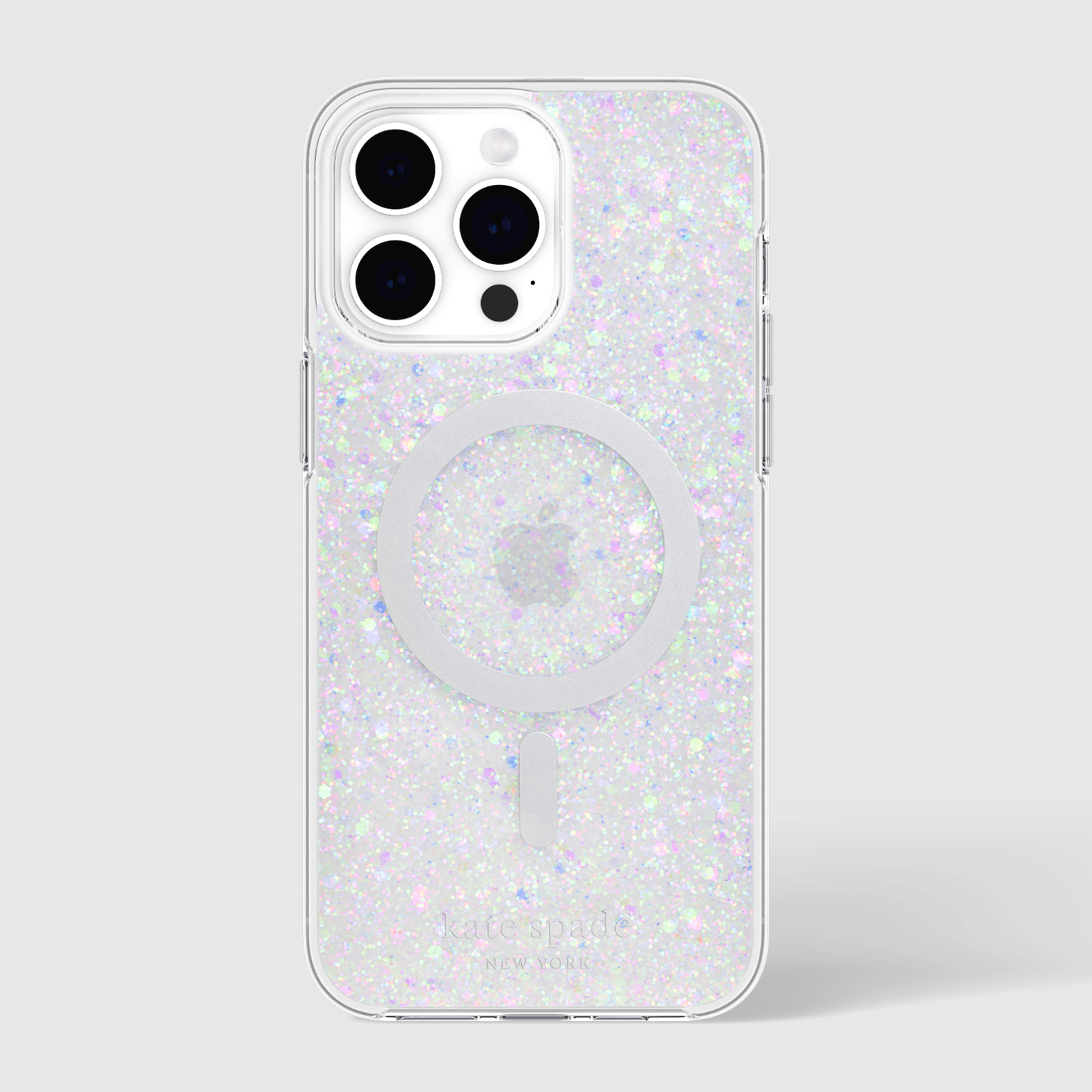Cart
Your cart is empty
What Is Different About The iPhone 15?
Apple has graced us with its newest contribution to the world of technology— the iPhone 15 series, and it's just as exciting as the last product release. After announcing their latest series, some questions remained: what makes the iPhone 15 different from the iPhone 14? A few things make this device stand out from its older generation, including a brand-new construction and an iOS refresh. But, it might make more sense to break this down piece by piece for a complete view of its new and exciting features.
Most Popular Device Features
Action Button
Note: This feature is only available on the iPhone 15 Pro and iPhone 15 Pro Max.
Say goodbye to the old mute switch on the side of your iPhone— the Action Button is taking over. This replacement lets you choose which fast-action feature you want: mute, focus mode, camera, flashlight, and more! The action button is completely customizable and easy to program in your Settings app.
How To Customize The Action Button:
- Open your Settings app.
- Search and open the ‘Action Button’ tab in the Settings app.
- Swipe the screen to select the action you want to program to the Action Button.
A New Way To Charge
You’re in luck if you have more than one Apple device in your home— USB-C charging ports are back! The new iPhone 15 Series is saying goodbye (for now) to Lightning Cables and hello to USB-C Charging Cables. This switch makes it easy to charge all your devices with the same cord— iPad, MacBook, and iPhone 15 can utilize the same USB-C cord for all their charging needs. Sadly, you’ll still need to purchase your own wall charger and a backup USB-C cable.
The Best Camera Quality Yet
Your Instagram game is about to be unstoppable with the newest camera updates to the iPhone 15 series. While the cameras are still different between the iPhone 15/Plus and the iPhone Pro/Pro Max, it's a fact that these updates provide superior image quality when compared to the iPhone 14 series. These high-quality cameras are sure to bring your memories to life!
iPhone 15 and iPhone 15 Plus Camera Fast Fact-
- The 48 MP main camera shoots in ultra-high resolution.
- Enhance the details in your images with 2X telephoto.
- Shift the focus between subjects after taking the photo in the Photos app.
- Automatically apply Portrait Mode once a person or animal enters the frame, or switch your favorite pictures to Portrait Mode later in the Photos app.
iPhone 15 Pro and iPhone 15 Pro Max Camera Fast Fact-
- The 120mm lens shoots in ultra-high resolution.
- Lenses range from 0.5X to 5X telephoto for zooming in and out.
- Shift the focus between subjects after taking the photo in the Photos app.
- Automatically apply Portrait Mode once a person or animal enters the frame, or switch your favorite pictures to Portrait Mode later in the Photos app.
Most Popular iOS 17 Features
Interactive Widgets
Convenience is key, and Apple is loving the efficient girl in their newest launch with interactive home screen widgets. When widgets were first introduced with iOS 14, you would have to click the widget to open the corresponding app, and then you could complete your task. Now, you can check off your to-do list or hit rewind on your favorite song from your home screen without opening the app. Less navigating your phone? Yes, please!
Standby Mode
Your alarm clock just got an upgrade with Standby Mode. Turn your phone into your alarm clock when you activate Standby Mode— all you have to do is place it horizontally on a MagSafe wireless charger, like the 2-in-1 MagSafe Charging Station, and your phone will automatically turn into an alarm. The alarm screen is adjustable to include the information you want to see in the morning, such as the date and time. To get started, update to iOS 17 and turn your phone sideways once it’s on a MagSafe charging station— your alarm screen will update automatically!
Name Drop and Contact Posters
In a crowded room with little to no ability to hear your new friend call out their number? Name Drop lets you quickly share your contact information with another iPhone, so there are no mixed-up phone numbers or mistyped names! Once you place two iPhones together, the option to share your personalized Contact Poster pops up.
How To Customize Your Contact Poster
- Open your Contacts app.
- Click on your name at the top of the contact list.
- Select Contact Photo & Poster.
- Click Edit, and then Customize.
- Select Done once you’re finished with your customization to save your Contact Poster.
Live Transcribed Voicemail
Are you getting a call from that weird guy from Economics class? Let it go to voicemail, and watch as the message is transcribed on your lock screen. This new feature makes it easy to check if the message is worth calling back for without anxiously waiting for the voicemail to complete. Keep those unwanted calls in the back of your mind (and your inbox).
New Autocorrect Functions
In the midst of a heated discussion, did you really mean to type ‘ducking’ and ‘shirt,’ or was that just autocorrect trying to scold your expletives? Thanks to the new update, autocorrect runs on a machine-learning technology that will finally stop replacing your much-needed explicit language. Essentially, this machine-learning feature will learn how you type and personalize your autocorrect suggestions— but if you did actually mean ducking, then just press the undo arrow. So now you can finally get the last word.
Stickers
Sometimes, that text from your bestie deserves more than an emoji— that’s where stickers come in. Tap and hold onto a person or animal in your photos to create the sticker you want to use, and press the ‘Add Sticker’ option on the outline of your subject. Now, you can overuse that embarrassing picture of your friend from Friday night every time they text! Want to try it for yourself? Check out 9TO5Mac’s guide on how to make and use stickers with iOS 17 here.
SHOP IPHONE 15 PRO MAX CASES
How To Update Your iPhone To iOS 17
- Open the Settings app on your iPhone.
- In Settings, find or search for the ‘General’ tab.
- In the ‘General’ tab, open ‘Software Update’ and check which version of iOS you currently have.
- Turn on ‘Automatic Updates’ if it is not already activated— this will ensure your phone will automatically update with each new iOS tweak.
- Click ‘Upgrade to iOS 17’— make sure you have time to spare and a stable internet connection and allow the download process to complete!
Conclusion
As exciting as the new Apple iPhone launch was, it’s still a change in technology that can be intimidating to those who just got used to their phones. So, taking a second to learn about all of the newest features in the tech world helps us test out the water before diving head-first into a new device. Don't forget— if you’re getting a new phone, you’ll need a new phone case, too. Explore Case-Mate’s variety of unique and protective cases and bestselling accessories to personalize your new iPhone!